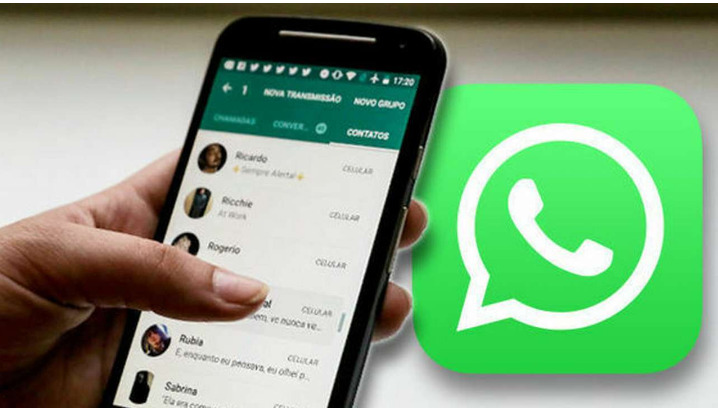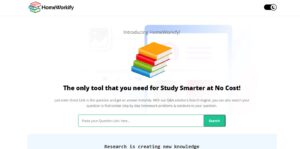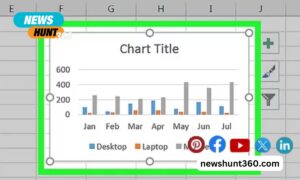WhatsApp is one of the most ubiquitous social tools out there, and we receive and send countless different types of files through WhatsApp every day, each of which holds a certain importance. But if these messages are accidentally cleared or the data is lost due to a phone update, then it can become very anxious. Fortunately, in this article, you will receive a detailed guide on the best way to recover deleted WhatsApp messages on iPhone.
Contents
Part 1: How to recover deleted WhatsApp messages on iPhone without Backup
UnicTool iFindit is the best data recovery tool specially designed for iOS, not only for WhatsApp but also can help recover tons of other data types. Whether lost due to accidental deletion or system update, UnicTool iFindit can quickly recover your lost data. Moreover, you can seamlessly recover deleted data directly from iPhone, iCloud backup, and iTunes backup.
This tool is compatible with both Mac and Windows operating systems and supports more than 20 different file types including deleted WhatsApp files, videos, photos as well as notes etc. It is undoubtedly one of the best tools to recover deleted data.
Next, let us understand how it recovers deleted WhatsApp messages:
-Download and install iFindit on UnicTool.com, and select “Recover from iOS Device“.
-Connect your iPhone to your computer and click “Next“
After you will see all data types then choose “WhatsApp” and click “Scan“.
-After finishing the scan you can choose the WhatsApp Message you want to recover and click “Recover“.
Part 2 Recover Deleted WhatsApp Messages from iCloud Backup
If your iCloud backup feature is turned on, you can also restore deleted WhatsApp messages from iCloud backup.
– Open Phone Settings > General > Reset > Erase All Content and Settings.
– Go through the on-screen instructions until you see the “Apps & Data” option. Click on the “Restore from iCloud Backup” option.
-Select the corresponding iCloud backup and wait for the restore process to complete successfully.
– Please make sure the Wi-Fi network is not disconnected while the process is running.
Part 3 Recover Deleted WhatsApp Messages from iTunes Backup
If you have a habit of backing up your iPhone to iTunes regularly, then you can also restore WhatsApp messages from iTunes backup.
-Open iTunes and connect your iPhone.
-Click on the iPhone icon and select the option “Restore Backup”.
– Identify and select the backup file containing the target WhatsApp messages. Click “Restore” to restore them to your iPhone.
In Conclusion
After reading this article, you will find that it is quite easy to recover deleted WhatsApp messages, there are already multiple ways to retrieve deleted WhatsApp messages. If you don’t have a backup or want to recover WhatsApp messages more quickly, then you can try UnicTool iFindit, which can help you recover more different types of file data.